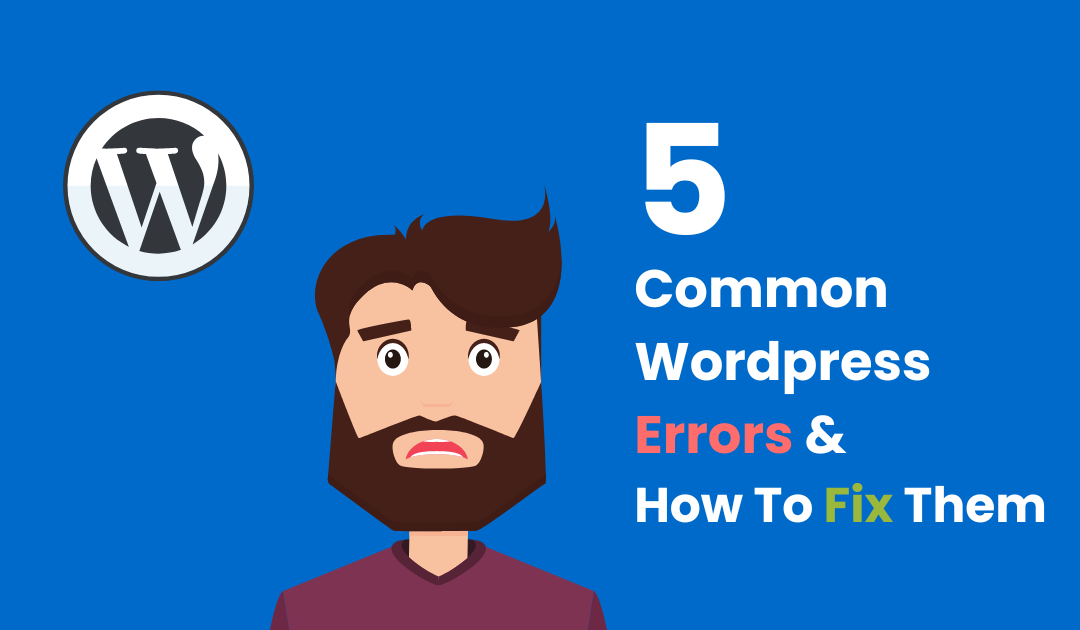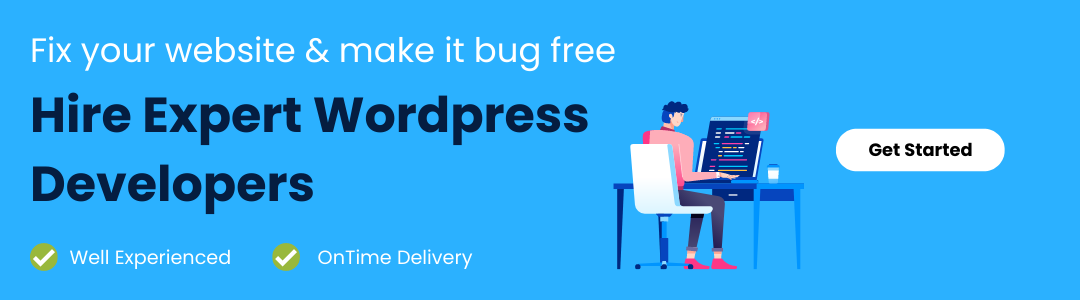While WordPress is quite user-friendly, there are a few typical WordPress errors to be aware of. The good news is that the WordPress error you’re experiencing on your site was probably reported and resolved.
We all love WordPress, yet it may drive us insane at times! It’s never nice when our site crashes due to the dreaded white screen of death, an unknown PHP error caused by a plugin, or server troubles. But, whenever WordPress decides to act up, don’t be concerned — there is always a solution, as you’ll see in this post.
Sometimes Facing WordPress Errors Can Be Very Dangerous For Your Business, In This Article, We have Explained 5 Common WordPress Errors and How To Fix Them Easily
Let’s see cause of these errors and how you can fix these common wordpress errors…
Table of Content
5 Common WordPress Errors & How To Fix Them
1. Error Establishing a Database Connection:
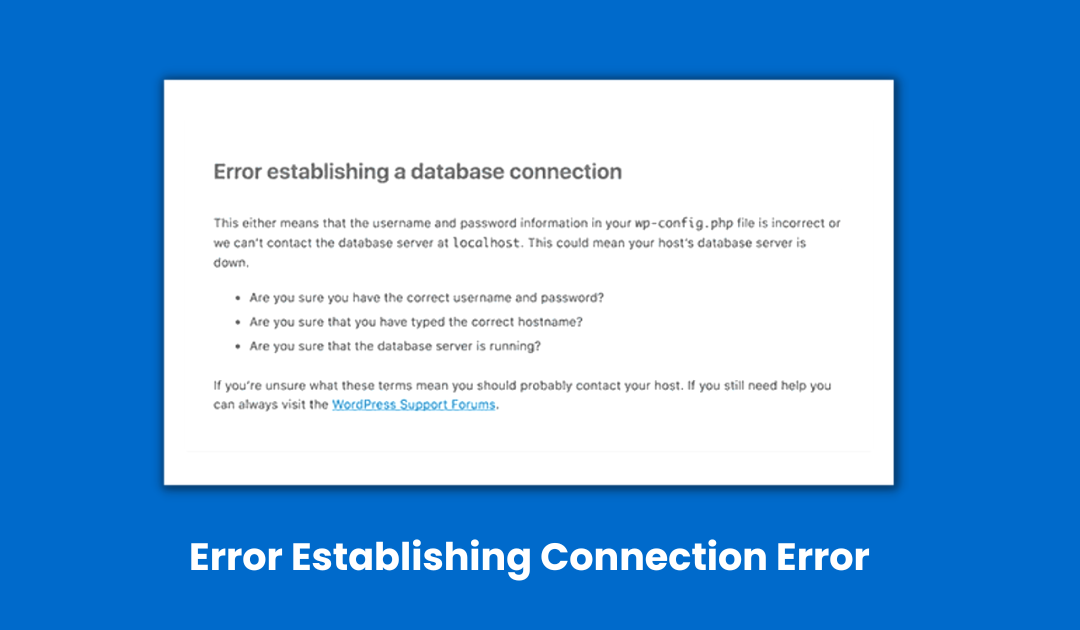
As a WordPress user, I’m sure you’re familiar with this error. This problem indicates that WordPress is unable to connect to the site’s database. If you’re unfamiliar with the term, a database is where WordPress saves all of your content.
This typically occurs when your WordPress database path is incorrect, or your database server is down. When there is no connection, your website is unavailable.
Solutions:
- Use the WordPress Repair Tool: A message will appear on your WordPress dashboard stating that the database needs to be repaired. To correct it, you can use the WordPress repair tool that was recommended.
- Contact your hosting web service: Notify your hosting provider if the preceding repair does not work or cannot access your dashboard. They should be able to tell you whether or not there is a problem with the server. The database may have shut down as a result of exceeding the size limit set for it.
- Check your wp-config.php :If neither of the above solutions works, you should look at wp-config.php in your C-panel File Manager or via FTP, as this file contains data entered during installation. Verify that the database name, username, password, and server are all valid. If not, revise and enhance them.
2. Auto-Update Failed:
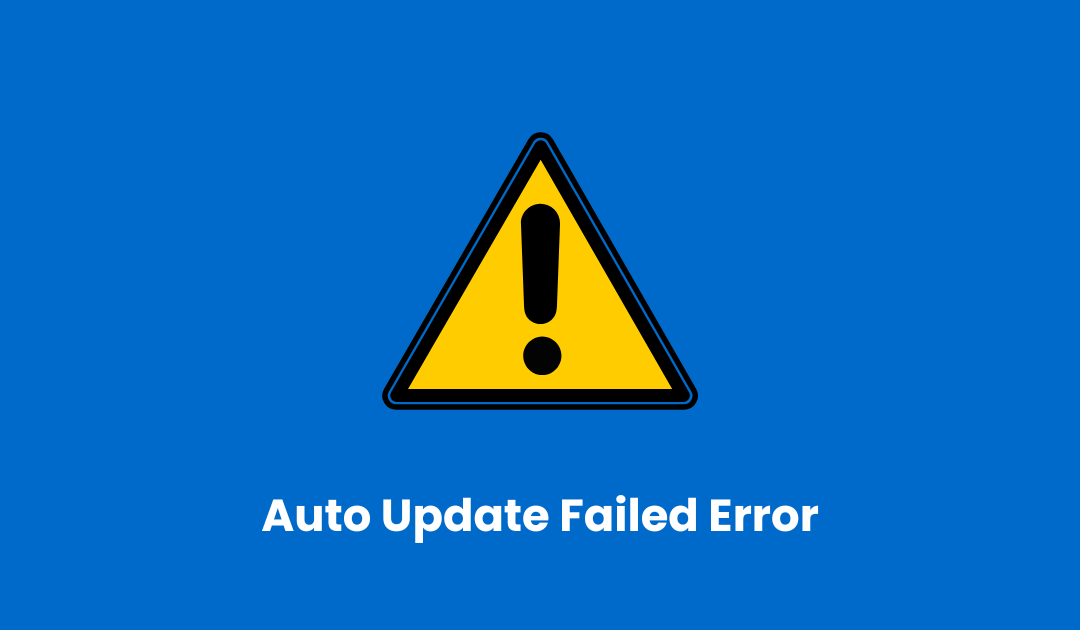
WordPress now has an auto-update tool that handles security, minor bugs, and other issues. The feature is simply brilliant in action. It’s nice, but sometimes it doesn’t work. So how do you know when the auto-update feature fails, given that it doesn’t require any human input? First, one of the following will appear:
- A blank white screen (Also known as the white screen of death – WSOD)
- An error message appears, indicating that the update failed.
- A PHP error message
Update Failed Solution:
Manually update your WordPress website. It’s a good idea to back up your website before you start. This means you can restore your website if there are any problems.
3. Syntax WordPress Error:
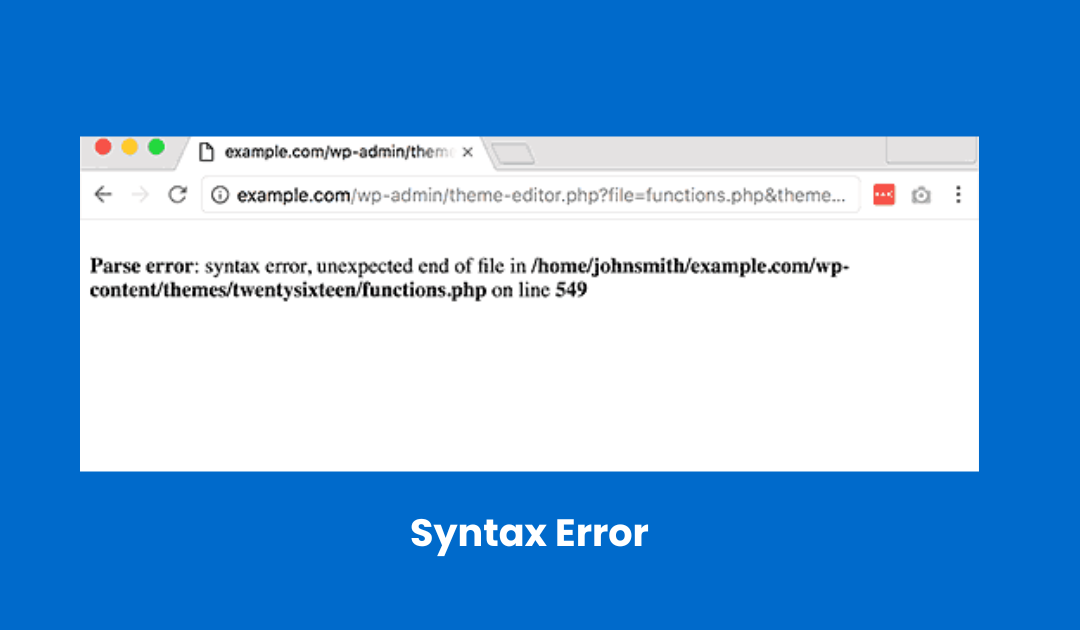
WordPress users who add code snippets to their sites frequently make this mistake. When you run into this problem, you’ll likely see something like this:
Parse error – syntax error, unexpected $end in /public_html/your_site/wp-content/themes/your-theme/functions.php on line 38
This error isn’t a cause for concern because it shows you exactly where to look for the problem.
Syntax Error Solutions:
- Fix the affected code: If you get this WordPress error after updating a plugin or pasting code from the internet, you know where to search. The issue is that you can’t fix your code using Appearance -> Editor (or Plugins -> Editor) because the syntax error prevents you from accessing your website. Most beginners are shocked by this, and they worry. But don’t worry, you can quickly edit your WordPress files using FTP or your cPanel’s File Manager. First, locate the problematic file and correct the code by eliminating it or rewriting it correctly.
- Try a different theme or plugin: If the error started after you got the new theme or plugin, it’s almost certainly a problem with that theme or plugin. As a result, you may decide to look for another or contact the developer to correct the problem. You may be unable to get into WordPress in some situations, in which case you will need to delete the plugin or theme using FTP.
4. WordPress Admin Displaying Improperly:
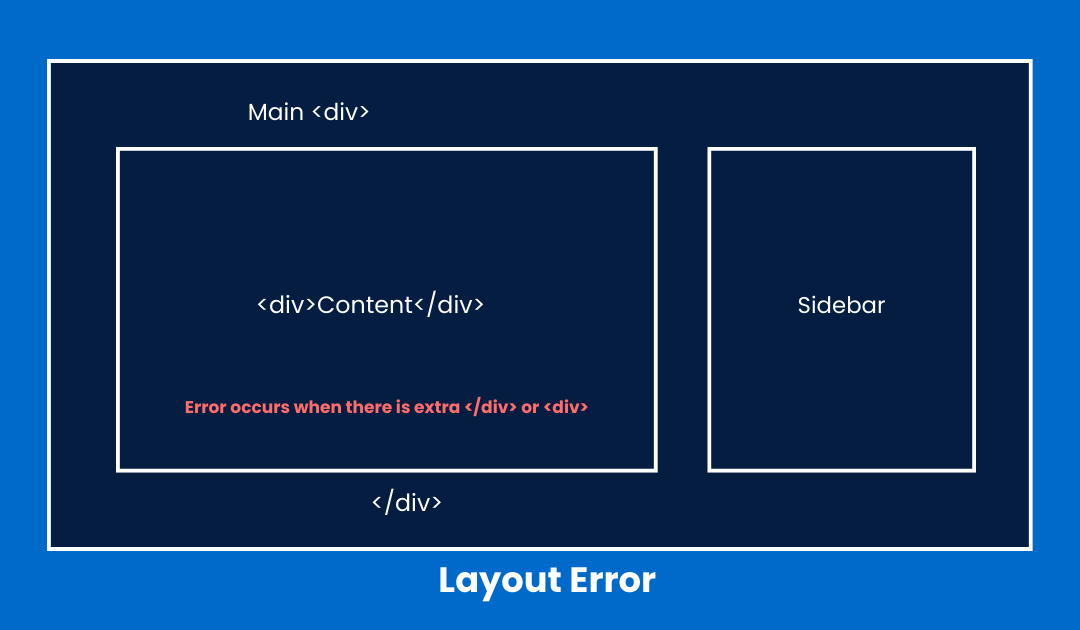
Have you ever entered WordPress only to discover your WP Admin Dashboard scattered over the place? In addition, because the dashboard is rendered without CSS, the links are arranged incorrectly.
Admin Display Error Solutions:
- Ensure you’re not behind a proxy or firewall:If you’re using a proxy or firewall (for example, if you’re visiting your website from work), try viewing your dashboard from a location where there are no proxies or firewalls. You may also try clearing the caches on your firewall and proxy to see if that helps.
- Update/Deactivate admin menu plugins:If you see this issue after installing a plugin for your admin menu, such as Lighter Menus and Admin Drop Down Menu, consider upgrading (re-installing) it. Deactivate the plugin if the WordPress problem persists.
5. Connection Timed Out Error:
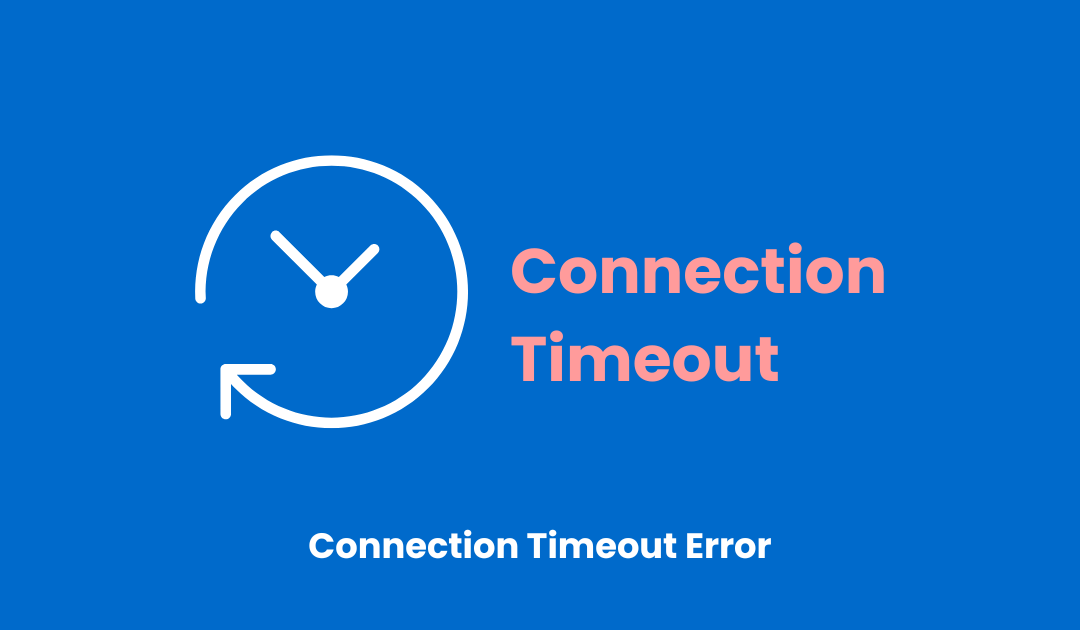
This WordPress issue is more likely to occur if your WordPress website is hosted on an overburdened shared server. This error is caused by the issues listed below.
- Heavy plugins
- Theme function errors
- Exhausted PHP memory limit
Time out Error Solutions:
- Deactivate any plugins you’ve recently installed, or reset your plugins folder.
- Increase your PHP memory limit
Conclusion
We just went over the top five most common WordPress errors and how to fix them. We hope you find this post useful if you ever run into a WordPress error. That’s all there is to it. In addition, we hope that this post has provided you with a solution to your WordPress personalization issues.
Want to fix your wordpress website? but find it difficult? Don’t worry we are here for you with 5+ years of experienced wordpress developers, Contact us for more information.